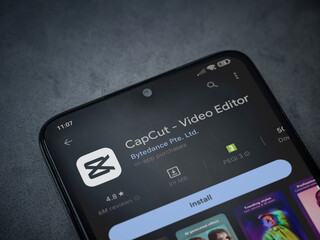Explore the essential steps for converting multi-frame TIFF to GIF in cross-platform .NET environments. Unlock seamless image management today!
Introduction
In the realm of image processing, converting multi-frame TIFF to GIF in cross-platform .NET environments has become an essential task for developers and designers alike. This process allows for more flexible image management and ensures compatibility across different systems and applications. This blog post will explore the steps, tools, and techniques required to facilitate this conversion effectively, while also considering the nuances that arise in cross-platform development.
Understanding TIFF and GIF Formats
To grasp the significance of converting multi-frame TIFF to GIF in cross-platform .NET environments, one must first understand the characteristics of both TIFF and GIF formats. TIFF, or Tagged Image File Format, is widely recognized for its ability to store high-quality images without compression, thus preserving image integrity. It supports multiple frames within a single file, making it suitable for applications like scanning and archival purposes. On the other hand, GIF, or Graphics Interchange Format, is renowned for its capability to handle simple animations and limited color palettes, with support for transparency. Consequently, the necessity for developers to convert multi-frame TIFF files to GIF arises from the need to create web-friendly images that are easily shareable and viewable across different devices.
Why Convert Multi-Frame TIFF to GIF?
Transitioning from TIFF to GIF involves numerous advantages that cater to various use cases. Firstly, GIF files are significantly smaller than TIFF files, resulting in reduced loading times when displayed on websites. This efficiency becomes increasingly vital in a world where user experience is paramount. Furthermore, GIF supports animation by allowing a series of images to be displayed in succession, which is not feasible with TIFF. Therefore, converting multi-frame TIFF to GIF in cross-platform .NET environments enables developers to create visually engaging content without compromising performance. Additionally, GIFs are supported by nearly all browsers and devices, ensuring a wider audience can access the content without issues.
Choosing the Right Libraries for Conversion
When embarking on the journey of converting multi-frame TIFF to GIF in cross-platform .NET environments, selecting the appropriate libraries is crucial. Several options are available, but two notable contenders are ImageSharp and Magick.NET. ImageSharp is a powerful and easy-to-use library designed specifically for image processing in .NET applications. It is cross-platform and provides extensive support for different image formats, making it an ideal choice for developers seeking to perform this conversion. Magick.NET, based on the ImageMagick library, is another robust option, offering advanced capabilities for image manipulation, including batch processing and extensive format support. Ultimately, the choice of library depends on the specific needs of your project and the complexity of the images being processed.
)
Setting Up Your Development Environment
To effectively carry out the conversion process, it is essential to set up your development environment correctly. If you’re using Visual Studio or another IDE that supports .NET development, start by creating a new console application. Once the project is initialized, you can add the necessary libraries via NuGet Package Manager. For instance, running the command dotnet add package SixLabors.ImageSharp will integrate ImageSharp into your project seamlessly. With the required libraries in place, you can begin to implement the logic for converting multi-frame TIFF files into GIFs, thereby streamlining your workflow and enhancing productivity.
Loading Multi-Frame TIFF Images
The first critical step in the conversion process involves loading the multi-frame TIFF images. Utilizing ImageSharp, you can achieve this with minimal code while ensuring that all frames within the TIFF are accessed efficiently. The method Image.Load allows for easy retrieval of image data, automatically handling the various frames present in the TIFF file. By reading the entire image into memory, developers can manipulate or transform the image as needed before proceeding to the GIF encoding step. This aspect of the process is vital, as it sets the stage for successful conversion by ensuring that all necessary frames are available for output.
Handling Image Frames
Once the multi-frame TIFF is loaded into the application, it is imperative to manage each frame correctly. In this phase, developers must iterate through the frames contained within the TIFF image, applying any required transformations or modifications. This might include resizing, cropping, or adjusting the color palette of the images. Each of these adjustments can significantly affect the final GIF output, impacting both the visual quality and file size. Moreover, developers can customize frame delays, creating a tailored animation experience that meets the specific needs of their project. This attention to detail is what elevates the conversion process from a mere file format change to a comprehensive image enhancement task.
Encoding Frames into GIF
Having prepared the frames for conversion, the next step is to encode these frames into a GIF format. The GIF encoding process involves utilizing the GifEncoder class provided by the ImageSharp library. By setting parameters such as FrameDelay, developers can control how long each frame appears in the final GIF. The encoding method captures each frame’s data and compiles it into a single GIF file, ensuring that all transitions between frames are smooth and visually appealing. This aspect of the process is critical, as it directly influences the quality and performance of the resulting GIF, making it essential for developers to understand the intricacies of encoding when converting multi-frame TIFF to GIF in cross-platform .NET environments.
Optimizing GIF Output
In many cases, developers may wish to optimize the resulting GIF to ensure it is web-friendly and performs well across various platforms. Optimization techniques can include reducing the color palette, lowering the frame rate, or applying compression algorithms to decrease file size. By employing these techniques, developers can create lightweight GIFs that maintain visual quality while being easily sharable and loadable on websites and applications. Tools like ImageMagick or built-in features within libraries like ImageSharp can aid in this optimization process, providing developers with the necessary resources to enhance their GIFs effectively. Therefore, understanding the balance between image quality and file size becomes crucial when converting multi-frame TIFF to GIF in cross-platform .NET environments.

Testing Your Conversion
After successfully encoding your GIF, it is vital to conduct thorough testing to ensure that the conversion process worked as intended. This testing phase should involve viewing the GIF across different devices and browsers to verify compatibility and performance. Observing how the GIF renders on various platforms allows developers to identify any discrepancies or issues that may arise, ensuring a seamless user experience regardless of how or where the GIF is accessed. Moreover, this testing phase serves as an opportunity to gather feedback and make any necessary adjustments to improve the final product. Emphasizing quality assurance during this stage can significantly enhance the overall effectiveness of the conversion process.
Error Handling in the Conversion Process
While developing your application to convert multi-frame TIFF to GIF, it is essential to incorporate robust error handling mechanisms. This practice ensures that your application can gracefully manage any unexpected issues that may arise during the conversion process. Common errors might include file access issues, unsupported formats, or memory constraints. By implementing try-catch blocks, you can catch and log these exceptions, providing valuable feedback to users and allowing for troubleshooting. Furthermore, giving users clear error messages can enhance their experience, guiding them on how to rectify issues and successfully complete their desired conversions.
Integrating the Conversion Process into Your Application
For developers looking to implement the conversion functionality into a larger application, integration becomes a crucial step. Depending on the application architecture, you might want to encapsulate the conversion logic within a dedicated service or module. This modular approach not only promotes code reuse but also improves maintainability by isolating the image conversion process from other application components. Additionally, you can expose this functionality through an API or user interface, allowing end-users to convert their images effortlessly. This flexibility can significantly enhance the overall user experience and expand the potential use cases for your application.
Best Practices for Image Processing
As you delve deeper into the world of image processing, it is essential to adhere to best practices that can improve both the quality of your work and the performance of your applications. When converting multi-frame TIFF to GIF in cross-platform .NET environments, consider maintaining a consistent color profile to ensure accurate color representation across different devices. Moreover, leverage asynchronous programming techniques to enhance application responsiveness, especially when dealing with large image files. These practices not only streamline your workflow but also elevate the quality and usability of your final output, making it more valuable for users.
Exploring Additional Features and Enhancements
As technology evolves, so do the tools and libraries available for image processing. When focusing on converting multi-frame TIFF to GIF, you might want to explore additional features offered by libraries like ImageSharp. For instance, you can incorporate filters, text overlays, or even more complex transformations to enhance the visual appeal of your GIFs further. These enhancements can elevate your GIFs beyond simple image conversions, providing users with captivating visuals that stand out in a crowded digital landscape. Continually experimenting with new features can help you remain at the forefront of image processing trends, ensuring your applications remain relevant and engaging.
Future Trends in Image Processing
The field of image processing is rapidly evolving, driven by advancements in technology and changing user needs. As you consider converting multi-frame TIFF to GIF in cross-platform .NET environments, it is vital to stay informed about emerging trends and technologies that may impact your work. For instance, the rise of artificial intelligence and machine learning is poised to revolutionize how images are processed and analyzed. Integrating these technologies into your applications can provide unprecedented capabilities, allowing for intelligent image recognition, automatic enhancements, and personalized content generation. Staying abreast of these developments will enable you to adapt your approach and deliver cutting-edge solutions to your users.
Conclusion
The ability to convert multi-frame TIFF to GIF in cross-platform .NET environments represents a powerful tool for developers and designers. By understanding the intricacies of both image formats and employing the right libraries and techniques, you can create visually stunning and optimized GIFs that meet the demands of modern users. From the initial loading of TIFF images to the final encoding of GIF files, each step in the conversion process is crucial for achieving high-quality results. Moreover, by adhering to best practices and exploring additional features, you can enhance your work and remain competitive in the ever-changing landscape of image processing.
Read Also: The Art of cute:i1cdycptg50= drawings Creating Characters